Creating Your First Poster
A step-by-step guide to generating your first AI poster
Creating your first poster in Artomate is quick and easy. This guide will walk you through the entire process from selecting a poster type to generating your design.
Step 1: Choose a Poster Type
Start by selecting a poster type from the dropdown menu. Artomate offers several pre-configured styles including:
- Travel: Perfect for destination and location-based designs
- Food: Ideal for culinary and restaurant posters
- Car Poster: Specialized templates for automotive designs
- Yayoi Kusama: Unique artistic style with optional subject selection
Each poster type uses a specific prompt template optimized for that style. The template ensures consistent, high-quality results that match your chosen aesthetic.
Custom Prompts: You can also create and use custom prompts which allow you to define reusable templates with your own styling and reference images. Custom prompts appear in the poster type dropdown with a lightbulb icon.
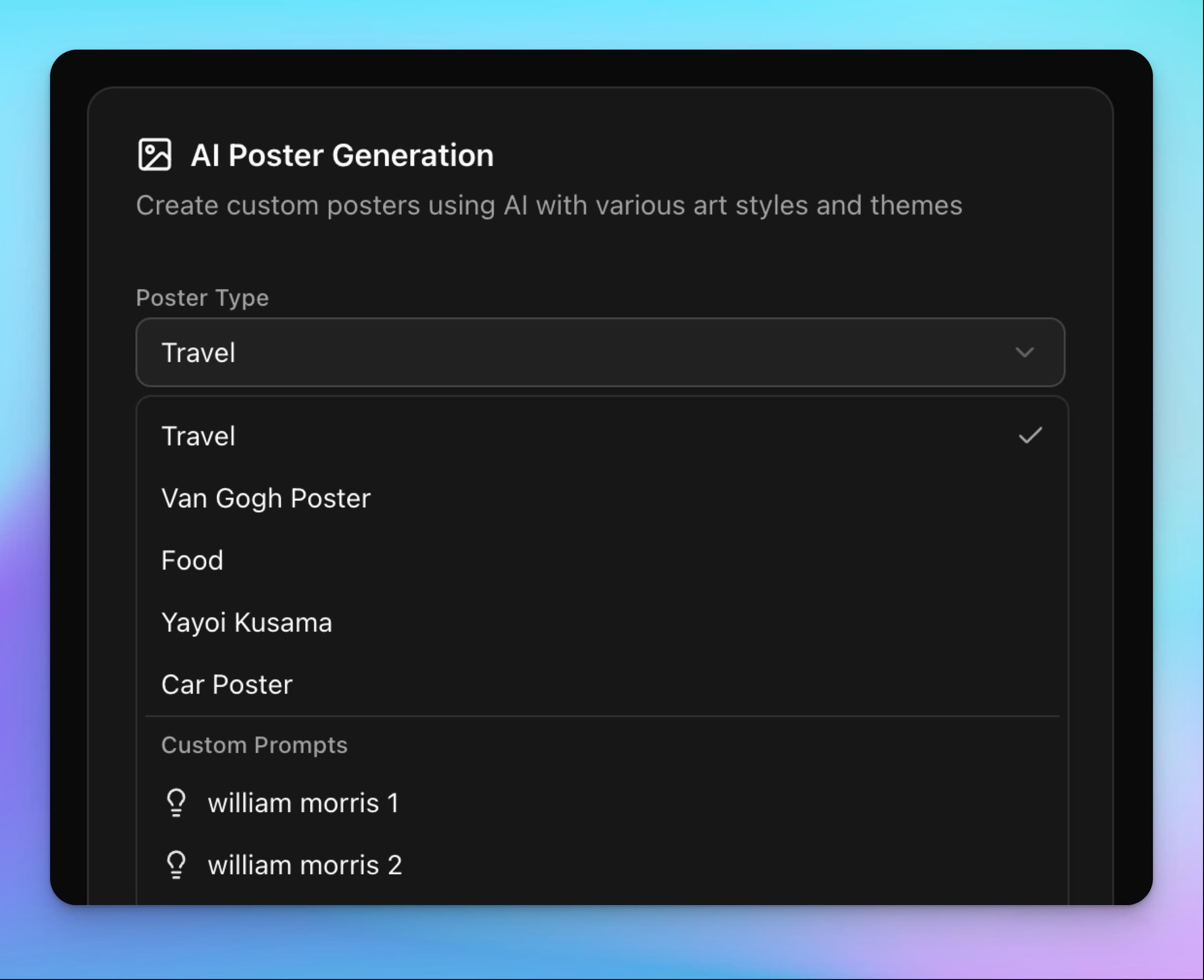
Step 2: Enter Your Subject or Location
In the input field, describe what you want your poster to feature. The exact prompt depends on your poster type:
- Travel: Enter a location (e.g., "Paris", "Tokyo skyline", "Santorini sunset")
- Food: Enter a dish or food item (e.g., "Ramen", "Pizza", "Sushi")
- Car Poster: Enter the car make and model (e.g., "McLaren P1", "Tesla Model S")
- Yayoi Kusama: Optionally select a subject from the dropdown, or leave empty for random selection
- Custom Prompts: Enter input that replaces the
{{input}}placeholder in your template
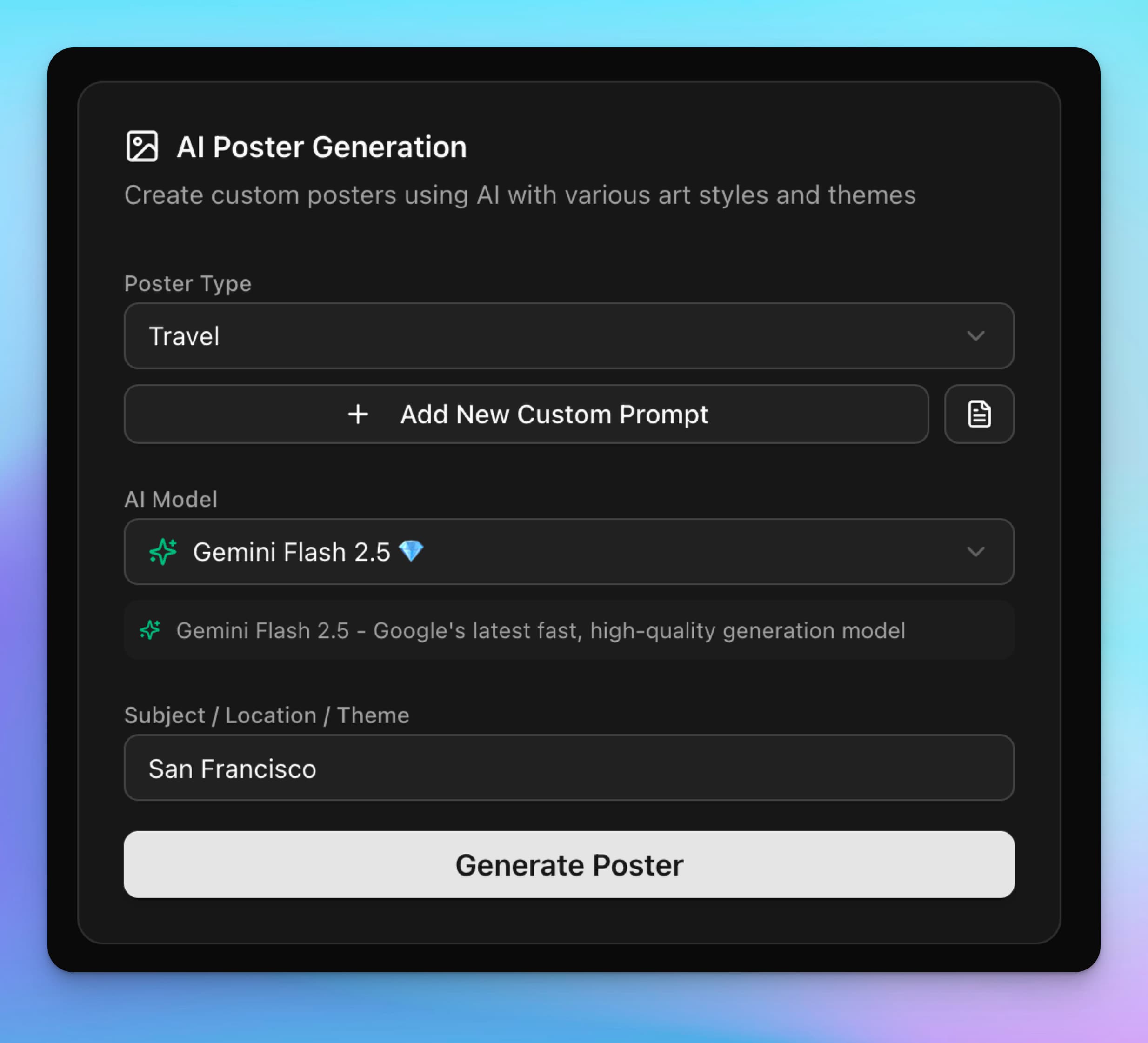
Step 3: Select an AI Model
Choose from a variety of AI image generation models, each optimized for different use cases:
Fast Models ⚡
- FLUX Schnell: Ultra-fast high-quality generation
- Google Imagen-4 Fast: Speed-optimized photorealistic generation
- Luma Photon Flash: Lightning-fast AI imagery
- Hunyuan 2.1: Optimized for travel-poster prompts
Premium Models 💎
- Google Imagen-4: Advanced photorealistic generation
- Google Imagen-4 Ultra: Highest quality when quality matters most
- Seedream-4: Next-generation high-quality photorealistic imaging (auto-selected for Car Poster)
- Gemini Flash 2.5: Google's latest fast, high-quality generation model
- OpenAI GPT Image-1: Advanced image generation with editing capabilities
- Ideogram v3 Quality: Highest fidelity and realism
Reference Images
Some models support reference images to guide generation. If you're using a custom prompt with reference images or uploading ad-hoc images in temporary prompt mode, only compatible models will be shown (GPT Image-1, Gemini Flash 2.5, Seedream-4). The model will automatically switch if you add images while using an incompatible model.
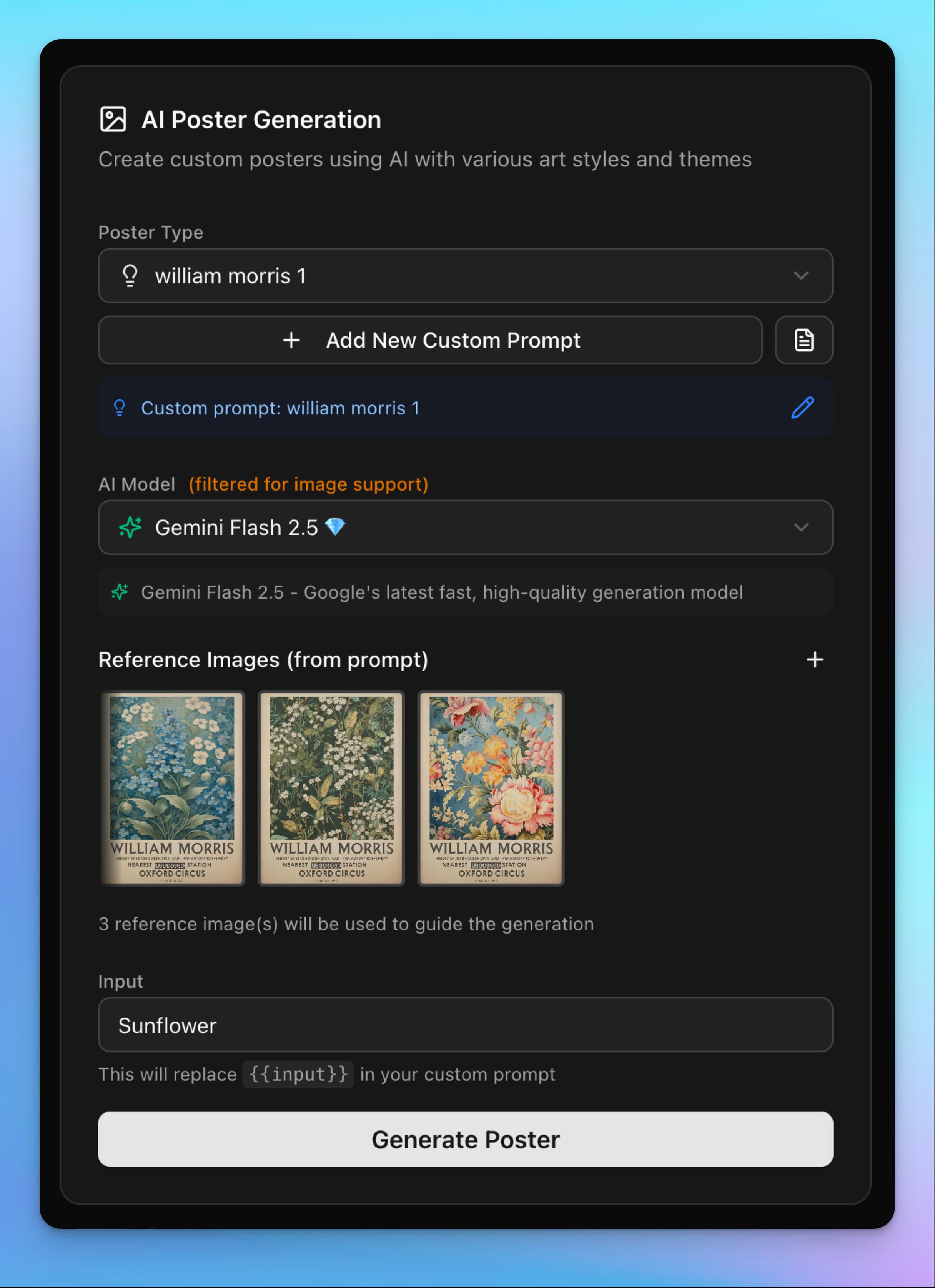
Step 4: Optional Features
Quick Custom Prompt
For one-off custom prompts without creating a reusable template, click the "Quick Custom Prompt" button. This opens a textarea where you can enter a full prompt. You can also upload reference images (up to 10) if using a compatible model.
Car Poster Advanced Options
When using the Car Poster type, you can optionally specify:
- Car Color: e.g., "metallic navy"
- Background Scene: e.g., "a green field fading into haze"
- Time of Day: e.g., "soft golden hour"
- Car Angle: e.g., "rear 3/4 view"
All fields are optional—Artomate will intelligently fill them if left empty.
Upload Your Own Image
Instead of generating a new image, you can upload your own design (PNG, JPG, JPEG, WebP, max 15MB). Uploaded images can be used to generate mockups immediately. You can also edit uploaded images using AI editing features.
Step 5: Generate Your Poster
Once you've filled in your poster type, subject, and selected a model, click the "Generate Poster" button. The generation process typically takes:
- Fast models: 5-15 seconds
- Premium models: 15-60 seconds
You'll see a loading indicator while your poster is being generated. Once complete, your generated image will appear on the screen.
Step 6: Generate Mockups (Optional)
After generating your poster, you can create mockup images to show how it looks in real-world settings. To generate mockups:
- Ensure you have frames: Upload custom PSD frames or use gallery templates from the Frames page
- Click "Generate Mockups": This will process your design through all available frames
- Wait for completion: Mockup generation typically takes 30-90 seconds depending on the number of frames
- Review results: Click on any mockup to view it full-size, or download all mockups as a ZIP file
Step 7: Publish to Your Store
Once you're happy with your poster and mockups, you can publish directly to Etsy or Shopify:
- Connect your store: Make sure you've connected your Etsy or Shopify store in the Connected Apps settings
- Click "Post to Etsy" or "Post to Shopify": Artomate will automatically:
- Generate SEO-optimized titles, tags, and descriptions
- Upload your images and mockups
- Set pricing and inventory (based on your settings)
- Create the listing as a draft in your store
- Review and publish: The listing will be created as a draft. Review it in your store's admin panel and publish when ready
Tips for Your First Poster
- Start simple: Use a popular poster type like Travel with a well-known location
- Experiment with models: Try different AI models to see which produces results you prefer
- Use specific prompts: More specific subjects (e.g., "Eiffel Tower at sunset" vs "Paris") often produce better results
- Generate multiple variations: Don't hesitate to generate several versions to find the perfect design
- Save to history: All generated posters are saved to your history for easy access later
Pro Tip
Your last used poster type is automatically saved and will be pre-selected the next time you visit the dashboard. This saves time when creating multiple similar designs. You can also restore any previous poster from your History page to regenerate or create variations.
What's Next?
Now that you've created your first poster, explore these features to scale your business:
- Create custom prompts: Build reusable templates for your brand (Enterprise feature)
- Set up listing customization: Configure default prices, variations, and descriptions
- Use tasks: Automate bulk generation and uploads
- Upload custom frames: Create unique mockup styles that match your brand